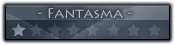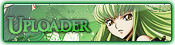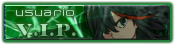Unión Fansub: Descarga Calidad
‹
General
‹
Ayuda / Soporte  ‹
Pequeño problema con MPC-HC + K-Lite Codec Pack
‹
Pequeño problema con MPC-HC + K-Lite Codec Pack
Pequeño problema con MPC-HC + K-Lite Codec Pack |
|---|
| 06 Dec 2022, 20:12 Mensaje: #1 | |||
| |||
Pequeño problema con MPC-HC + K-Lite Codec Pack
Hola, vengo a ver si algún alma caritativa que controle de esto es capaz de ayudarme con este pequeño aunque complicado problema. El problema es acerca de la sincronización de los subs en MPC-HC + K-Lite Codec Pack y es que recientemente he cambiado de ordenador portátil y estoy teniendo que ponerlo todo como lo tenía en el viejo. He configurado el MPC tal y como lo tenía antes pero hay una desincronización de 4 frames (entran y salen 4 frames tarde) pero solo con la configuración del Renderizador de Vídeo Mejorado (EVR) (presentador personalizado) y el renderizador interno de subtítulos (si cambio el interno de subtítulos por VSFilter no sucede esto pero los subs se "pegan" al vídeo). Para diálogos normales no le doy mucha importancia porque es casi imperceptible pero cuando hay carteles el pequeño retardo es un poco incómodo y más cuando hay 2 carteles en 2 escenas diferentes seguidas que se mezclan. He probado instalando la última versión tanto del reproductor como de codecs pero me pasa lo mismo. Sé que está la opción de adelantar y retrasar los subs con F1/F2 pero me molesta un poco tener que hacerlo en cada vídeo. PD: Con el MPV esto no me pasa y con el VLC no lo sé porque no lo he instalado aún xD. | |||
| 06 Dec 2022, 23:39 Mensaje: #2 | |||
| |||
RE: Pequeño problema con MPC-HC + K-Lite Codec Pack
Pues mira, puede que tu problema se solucione instalando el xy-subfilter y configurándolo bien, pero... Si ya tienes el MPV, solo úsalo, no hay mejor reproductor que ese... solo tienes que configurar un poco el mpv.conf y el input.conf y nada más. Te dejo mi confi: mpv.conf:MostrarCódigo: #############input.conf:MostrarCódigo: # mpv keybindingsSi tienes una buena pc puedes hacer muchas cosas más, como usar tu tarjeta gráfica para mejorar la reproducción, pero eso ya te tocaría investigarlo a ti, esa configuración te servirá para cualquier video y subtítulos, siempre y cuando, obviamente; los subs y el video estén bien. | |||
| 07 Dec 2022, 02:38 Mensaje: #3 | |||
| |||
RE: Pequeño problema con MPC-HC + K-Lite Codec Pack
Acabo de probar el xy-subfilter y hace lo mismo que el VSFilter pero con la desincronización del renderizador interno de subtítulos. He ido a cambiar el delay de los subs en la configuración del xy-subfilter y al poner un valor distinto de 0 tanto positivo como negativo los subs del video no se muestran  . .El problema con el MPV es que lo utilizaba como última solución en el portátil viejo cuando no tenía los recursos necesarios para tirar el vídeo con el MPC pero ahora ya no tengo ese problema, lo único que el MPC tiene una interfaz mucho más intuitiva que el MPV si quieres modificar algo y por eso es el que más utilizo. Ojalá se pudiera poner el delay automático en el interno (o igual si se puede hacer pero no he encontrado el modo). De todas formas muchas gracias por la ayuda. | |||
| 07 Dec 2022, 08:36 Mensaje: #4 | |||
| |||
RE: Pequeño problema con MPC-HC + K-Lite Codec Pack
Jamás esperé que eso fuera tan complicado, solo le doy siguiente, siguiente y finalizar. A lo único que le muevo es al madvr para que se coma la gráfica. No es mala leche, solo que jamás vi un tutorial o pregunta similar. Lo del MPV solo lo uso para meterle judder al anime. | |||
| 07 Dec 2022, 18:07 Mensaje: #5 | |||
| |||
RE: Pequeño problema con MPC-HC + K-Lite Codec Pack
Bueno, pues después de innumerables búsquedas, problema resuelto y era más fácil de lo que pensaba. En el apartado de windows de configuración - sistema - pantalla - configuración de gráficos abajo del todo donde sale el icono del MPC cambiar al alto rendimiento que en mi caso sale la tarjeta gráfica y que antes estaba en permitir que windows decida por lo que doy por hecho que pillaba los gráficos integrados. He ido a mirar por las dudas como estaba en el PC viejo y estaba en permitir que windows decida y he probado con los gráficos integrados y con la tarjeta gráfica y no hay desincronización en ninguno. Lo raro es que a pesar de que ahora tengo 10 veces mejores gráficos integrados que antes me pasara eso por lo que supongo que hay algo en el centro de comandos gráficos de intel que se puede cambiar pero ahora mismo no estoy por la labor de seguir comiéndome la cabeza con algo que de momento está solucionado. Gracias también a @Reina Perry porque me diste una leve idea con lo del madvr y la gráfica  . .
| |||
| 09 Dec 2022, 14:18 Mensaje: #6 | |||
| |||
RE: Pequeño problema con MPC-HC + K-Lite Codec Pack
Ya que lo mencionas me sucedio lo mismo. Me preguntaba porque rayos se me congelaba el video a cada rato jsjsjs se me ocurrio abrir el panel de nvidia y picarle por aqui y alla y vi la seccion de switchable graphics y me ilumino todo el carril. La integrada de AMD es muy ? hace una buena chamba, pero total el portatil se la pasa conectado asi que me vale lo del ahorro de energia y prefiero exprimir lo que se pueda. | |||
| « Tema previo | Tema siguiente » |
Usuario(s) navegando en este tema: 1 invitado(s)